Unlock the Ultimate FIFA Experience with FIFA Mod Manager! Effortlessly install, manage, and activate stunning FIFA mods that transform your gameplay. Enjoy seamless customization, superior stability, and one-click mod activation. Join thousands of gamers elevating their FIFA matches—download now and revolutionize your football gaming journey!
What is FIFA Mod Manager?
The FIFA Mod Manager is a dedicated tool within the FIFA Editing Toolsuite, designed to facilitate the integration and management of modifications for recent FIFA titles. This utility allows users to import, organize, and apply various mods created by the community or themselves, enhancing the gaming experience by introducing new elements or altering existing ones. By streamlining the modding process, the FIFA Mod Manager ensures that players can customize their game efficiently, tailoring it to their preferences without extensive technical know-how.
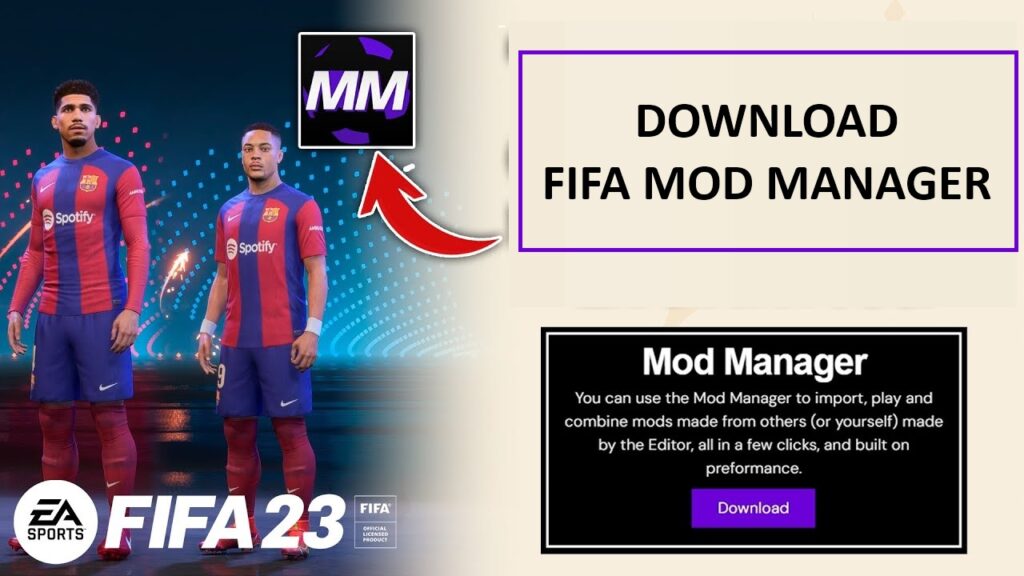
Developed with user-friendliness in mind, the FIFA Mod Manager provides a straightforward interface that simplifies the application of mods, making it accessible to both novice and experienced users. It serves as a bridge between the game’s core files and the desired modifications, ensuring compatibility and reducing the risk of errors during gameplay. This tool is part of the broader FIFA Editing Toolsuite, which offers a range of utilities aimed at enhancing and customizing the FIFA gaming experience.
For those interested in utilizing the FIFA Mod Manager, it is available for download on this website. The site also provides additional resources and support for users seeking to expand their game’s capabilities through modding.
Key Features
1. Intuitive User Interface
Overview
The FIFA Mod Manager is designed with a user-friendly interface that ensures both beginners and advanced modders can navigate it with ease. Unlike traditional modding tools that require manual file manipulation, this manager offers a graphical user interface (GUI) that organizes mods in a structured way.
Detailed Breakdown
- Clear Navigation Panel → The interface is divided into sections such as Installed Mods, Active Mods, Load Order, and Game Settings, making it easy to find the right options.
- Drag and Drop Mod Installation → Instead of manually placing files in FIFA directories, users can drag and drop mod files into the interface.
- Tooltips & Guidance → For first-time users, built-in tooltips provide explanations for different settings and functions.
Benefits
✅ Reduces the complexity of modding.
✅ Makes FIFA modding accessible to non-technical players.
✅ Provides an organized workspace for managing mods efficiently.
2. Comprehensive Mod Management
Overview
A powerful mod manager must allow users to install, enable, disable, and delete mods easily. FIFA Mod Manager provides a complete suite of mod management tools that streamline this process.
Detailed Breakdown
- Mod Installation → Supports
.fifamodfiles (standard FIFA mod format), as well as.zip,.rar, and.7zarchives. - Mod Organization → Allows users to categorize mods (e.g., kits, stadiums, gameplay tweaks) for better management.
- Multi-Mod Support → Can handle multiple mods simultaneously, ensuring that different aspects of the game can be customized at once.
Benefits
✅ Eliminates the need for manual file placement.
✅ Supports bulk importation of mods.
✅ Keeps mods organized and easy to manage.
3. Mod Conflict Detection and Resolution
Overview
One of the biggest challenges in modding FIFA is dealing with conflicts when two or more mods attempt to modify the same in-game file. The Mod Manager detects these conflicts and provides solutions.
Detailed Breakdown
- Automatic Conflict Detection → Alerts users when mods overwrite the same game file.
- Priority Selection → Allows users to manually adjust which mod should take precedence.
- Detailed Warnings → Provides log files and explanations to help users resolve conflicts manually if needed.
Benefits
✅ Prevents game crashes due to conflicting mods.
✅ Helps users create a stable and functional modded FIFA experience.
✅ Encourages mod creators to design better-compatible mods.
4. Load Order Customization
Overview
The order in which mods are applied affects the final outcome in the game. FIFA Mod Manager allows users to set a custom load order, giving them control over which mods take priority.
Detailed Breakdown
- Drag-and-Drop Load Order Editor → Users can reorder mods visually in the interface.
- Automatic Suggestions → The Mod Manager can suggest an optimal load order based on known mod dependencies.
- Priority Management → Users can assign priority numbers to mods to dictate which one should load first.
Benefits
✅ Ensures essential mods load correctly.
✅ Prevents overwriting of critical game files.
✅ Gives users full control over their mod setup.
5. Profile Management
Overview
For players who use different sets of mods for various game modes (Career Mode, Online Play, Custom Leagues), Profile Management allows them to create and switch between mod configurations effortlessly.
Detailed Breakdown
- Multiple Mod Profiles → Users can create and save different mod configurations.
- One-Click Profile Switching → Switch between setups without manually enabling/disabling mods.
- Backup & Restore Feature → Keeps previous profiles safe for future use.
Benefits
✅ Saves time when switching between mod setups.
✅ Allows for quick testing of new mods.
✅ Helps organize mods for specific game modes.
6. Backup and Restore Functionality
Overview
Since modding involves changes to the base game files, having a backup and restore option is crucial in case something goes wrong.
Detailed Breakdown
- Automatic Backup Creation → Before applying mods, the Mod Manager can create a backup of original game files.
- One-Click Restore → If a mod causes crashes, users can restore the game to its previous state instantly.
- Multiple Backup Slots → Users can store different versions of the game for various mod setups.
Benefits
✅ Prevents the need to reinstall FIFA after modding mistakes.
✅ Provides a safe way to experiment with new mods.
✅ Reduces downtime when testing beta mods.
7. Integration with FIFA Editor Tool
Overview
The FIFA Editor Tool is another essential modding utility, used for creating and modifying mods. The Mod Manager is fully integrated with it, allowing seamless transfer of mod files.
Detailed Breakdown
- Direct Import → Mods created in the Editor Tool can be loaded directly into the Mod Manager.
- Real-Time Editing Support → Allows users to test edits without restarting FIFA.
- Error Checking → Identifies missing files or issues before applying mods.
Benefits
✅ Speeds up the mod development process.
✅ Ensures higher mod stability.
✅ Allows for easy tweaking and experimentation.
8. Support for Latest FIFA Titles
Overview
With each new FIFA release, the Mod Manager is updated to support the latest version of the game, ensuring that users can continue modding without interruption.
Detailed Breakdown
- Automatic Updates → Ensures compatibility with latest FIFA versions.
- Legacy Support → Still works with older FIFA editions.
- Beta Support for Future Releases → Developers work on early access versions to ensure quick modding support.
Benefits
✅ Ensures long-term usability of mods.
✅ Prevents mods from breaking after updates.
✅ Supports both current and older FIFA editions.
9. Community Engagement and Support
Overview
Modding thrives on community collaboration. FIFA Mod Manager includes built-in access to forums, Discord servers, and online guides.
Detailed Breakdown
- Direct Links to Community Forums → Easily connect with other modders.
- Mod Sharing Platform → Browse, download, and share mods.
- Bug Reporting System → Submit feedback directly to the developers.
Benefits
✅ Provides modding help and troubleshooting.
✅ Keeps the tool community-driven and constantly improving.
✅ Encourages collaboration between mod creators.
Getting Started with FIFA Mod Manager
Step 1: Download FIFA Mod Manager
To start your modding journey, download the latest version of FIFA Mod Manager from below or trusted modding communities such as Nexus Mods.
| Tool | FIFA Mod Manager |
| Version | 1.2.1 |
| Size | 165 Mb |
| Last Updated | March 15, 2025 |
Step 2: Installation
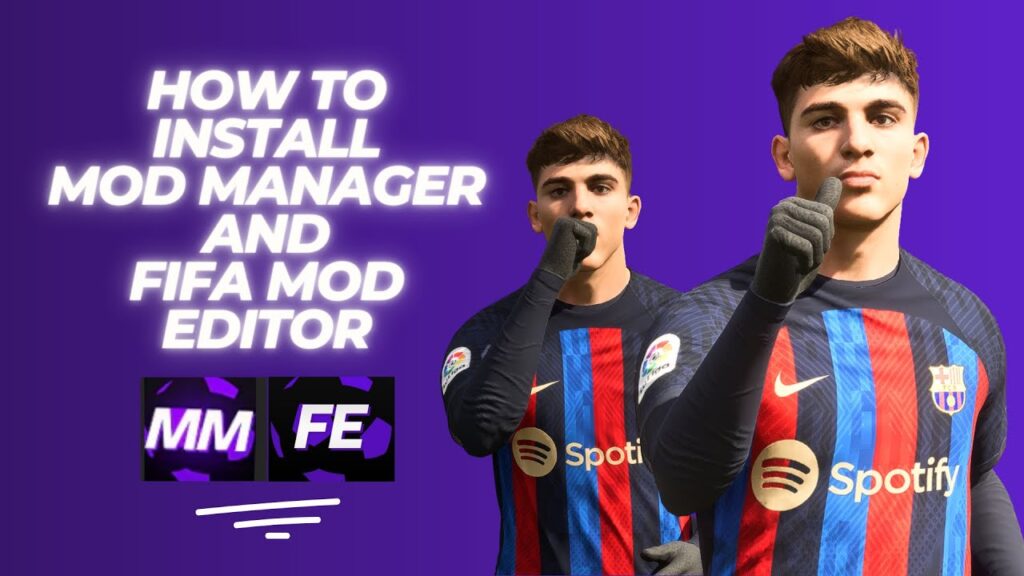
- Locate your downloaded file (usually a .zip file).
- Extract the contents to a dedicated folder on your PC.
- Double-click the FIFA Mod Manager executable file (.exe) to launch the installation wizard.
- Follow the prompts to install it in a convenient location.
Step 3: Configuration
- Open FIFA Mod Manager after installation.
- Navigate to the settings tab.
- Specify your FIFA game installation path, typically:
C:\Program Files (x86)\Origin Games\FIFA 24(or your specific FIFA version)
- Save your settings.
Step 4: Downloading and Adding Mods
- Find your favorite FIFA mods from trusted websites (Nexus Mods, FIFER Mods).
- Download mod files (usually .fifamod format).
- Open FIFA Mod Manager, select “Import Mods,” and choose your downloaded mod files.
- Mods will now appear in your FIFA Mod Manager dashboard.
Step 5: Activating Mods
- In the FIFA Mod Manager, click on the checkbox next to the mods you wish to activate.
- Once selected, click “Apply Mods.”
- FIFA Mod Manager will automatically manage mod files and ensure compatibility.
Step 6: Launching FIFA with Mods
- Click “Launch Game” directly from the FIFA Mod Manager interface.
- Your selected mods will be active upon startup, enhancing your gaming session.
